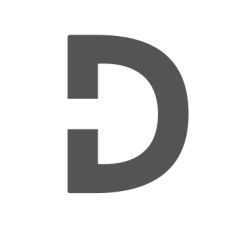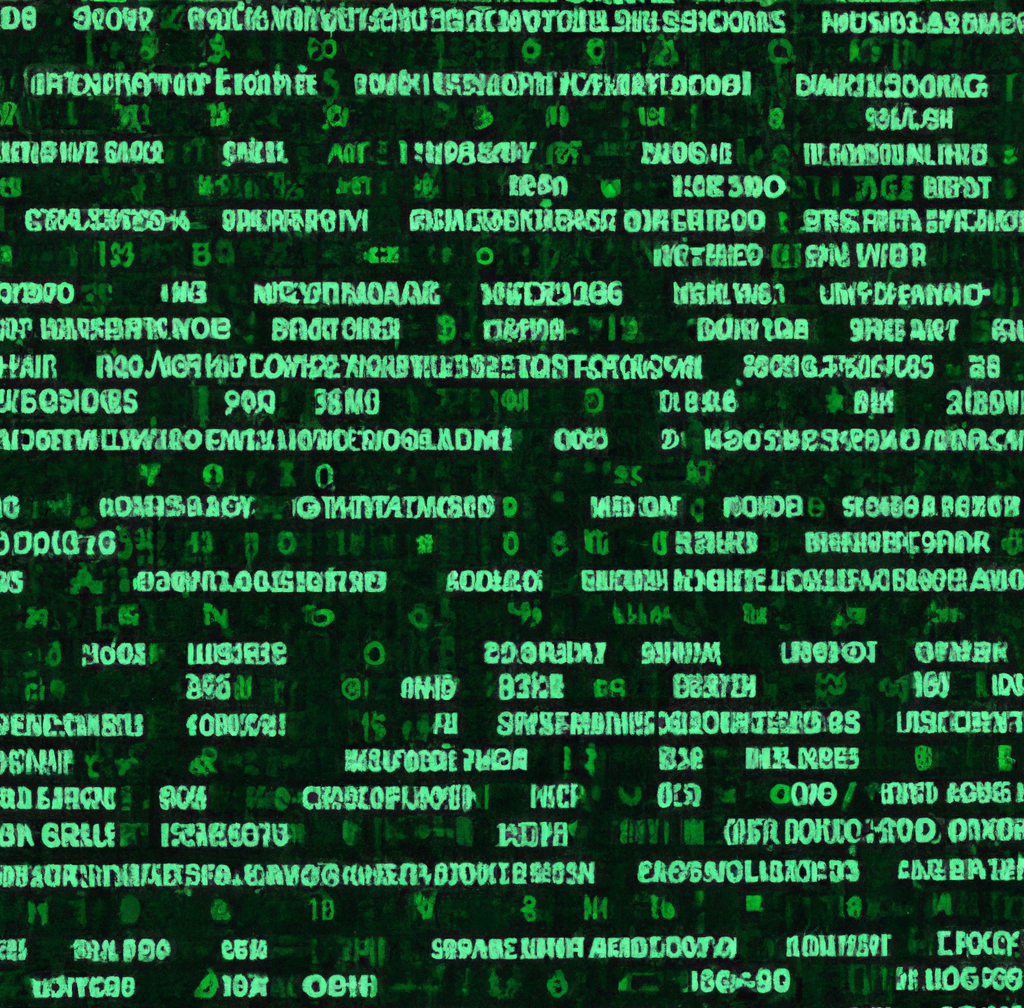In this tutorial, we will walk through the process of reversing Git initialization in a local repository. This can be particularly helpful when you unintentionally initialize a Git repository in the wrong directory or if you decide to remove version control from a project altogether. By the end of this tutorial, you will be well-versed in removing Git initialization from your project folder.
Step 1: Grasping Git Initialization
Before diving in, it’s important to understand what Git initialization entails. When you execute the git init command, a hidden .git folder is generated within your project’s root directory. This folder houses all the necessary metadata and configuration files required for Git to manage version control in your project.
Step 2: Determining the Need to Reverse Git Initialization
Carefully assess whether it’s truly necessary to undo the Git initialization process. Situations that might call for the removal of the Git repository include:
- Inadvertent Git initialization in an incorrect directory
- Consolidating two projects and maintaining only one Git repository
- Choosing an alternative version control system
Step 3: Properly Eliminating the Git Repository
To thoroughly remove the Git repository from your project folder, ensuring no remnants persist, follow these steps:
- Launch a terminal window or command prompt.
- Use the
cdcommand to navigate to your project’s root directory (e.g.,cd /path/to/your/project). - Run the command below to delete the
.gitfolder and its contents:
rm -rf .git
By executing this command, you’ll remove the .git folder and its associated metadata and configuration files, effectively reversing the Git initialization process.
Step 4: Confirming the Git Repository Removal
Once you’ve completed Step 3, it’s crucial to verify the Git repository’s removal. To do so, enter git status in the terminal or command prompt within your project’s root directory. If the Git repository has been successfully removed, the following message will appear:
fatal: not a git repository (or any of the parent directories): .git
This message signifies that the Git repository is no longer present in your project folder.
Conclusion
We’ve explored a thorough method to undo Git initialization in a local repository. By adhering to the steps outlined in this tutorial, you can effortlessly remove Git version control from your project when the need arises. Be cautious when using the rm -rf .git command, as it permanently deletes the repository and is irreversible.
We’ve tried our best to explain everything thoroughly, even though there’s so much information out there. If you found our writing helpful, we’d really appreciate it if you could buy us a coffee as a token of support.
Also, if you’re interested in learning more about WordPress, Javascript, HTML, CSS, and programming in general, you can subscribe to our MailChimp for some extra insights.