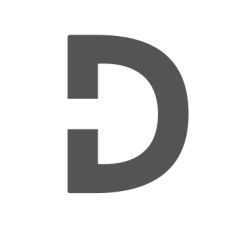Hey there, fellow WordPress enthusiasts! Today, we’ll dive into an often-overlooked but vital aspect of WordPress 4.9: enhancing the template caching mechanism. As we all know, an efficient caching system is crucial for a seamless website experience. So, let’s walk you through this incredible optimization, one step at a time.
The Template Caching Dilemma
Before we jump into the solution, it’s essential to understand the challenge at hand. In WordPress 4.9, the default template caching mechanism can sometimes throw a wrench in the works when you’re updating your theme. Consequently, your site visitors might still see the outdated version of your theme, even after you’ve made changes. Fret not; we’ll tackle this issue with a custom function that guarantees your theme is always up-to-date.
Taming the Template Cache
Ready to implement this caching fix? Simply follow these easy steps:
1) Open your theme’s functions.php file, nestled within the theme folder.
2) Copy and paste the code snippet below into the functions.php file:
function refine_template_caching( WP_Screen $current_screen ) {
if ( ! in_array( $current_screen->base, array( 'post', 'edit', 'theme-editor' ), true ) )
return;
$current_theme = wp_get_theme();
if ( ! $current_theme )
return;
$cache_signature = md5( $current_theme->get_theme_root() . '/' . $current_theme->get_stylesheet() );
$key_label = sanitize_key( 'files_' . $cache_signature . '-' . $current_theme->get( 'Version' ) );
$transient_key = substr( $key_label, 0, 29 ) . md5( $key_label );
delete_transient( $transient_key );
}
add_action( 'current_screen', 'refine_template_caching' );
Here’s a quick rundown of how this custom function works:
- First, it checks if you’re on the post, edit, or theme-editor screen. If not, it skips the rest of the function.
- Next, it fetches the active theme using the
wp_get_theme()function. If there’s no active theme, it gracefully exits. - It then concocts a unique cache signature based on the theme’s root directory and stylesheet.
- Afterward, it crafts a transient key using a sanitized version of the cache signature, coupled with the theme’s version number.
- Lastly, it banishes the specified transient key, ensuring the updated theme files are served to your visitors.
3) Save the changes to your functions.php file and give your site a whirl to make sure everything runs smoothly.
Conclusion
By following the steps outlined in this tutorial, you have effectively addressed the template caching issue in WordPress 4.9. The custom function you implemented ensures that your site visitors are presented with the most up-to-date version of your theme, leading to a seamless and consistent user experience across your website.
It is crucial to maintain SEO-friendly content by incorporating relevant keywords and adhering to a clear and well-organized format. Continue refining your WordPress skills and optimizing your website to provide an exceptional experience for your users.
We’ve tried our best to explain everything thoroughly, even though there’s so much information out there. If you found our writing helpful, we’d really appreciate it if you could buy us a coffee as a token of support.
Also, if you’re interested in learning more about WordPress, Javascript, HTML, CSS, and programming in general, you can subscribe to our MailChimp for some extra insights.